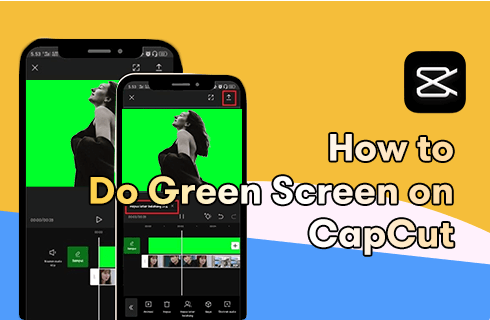In today’s digital age, creating captivating videos has become essential for various purposes, from social media content creation to professional presentations. With the abundance of video editing apps available, it can be overwhelming to choose the right one for your needs. Enter CapCut, a user-friendly video editing application that empowers users to unleash their creativity without the hassle of complicated tools and interfaces. In this comprehensive guide, we’ll walk you through everything you need to know to effectively utilize CapCut for editing your videos.
1. Introduction to CapCut
CapCut is a versatile video editing app developed by Bytedance, the creators of TikTok. It’s designed for users of all skill levels, offering intuitive tools and features to create professional-looking videos effortlessly.
2. Downloading and Installing CapCut
Getting started with CapCut is easy. Simply download the app from the App Store or Google Play Store and follow the on-screen instructions to install it on your device.
3. Getting Started with CapCut
Once installed, open CapCut and familiarize yourself with the interface. The main screen provides access to various editing tools, including the timeline, media library, and effects panel.
4. Importing Media into CapCut
To begin editing, import your video clips and other media assets into CapCut. You can do this by tapping the “Import” button and selecting the files you want to use from your device’s storage.
5. Basic Editing Functions
CapCut offers a range of basic editing functions, including trimming, splitting, and merging clips. Use these tools to remove unwanted footage and create a cohesive storyline for your video.
6. Adding Effects and Transitions
Enhance your video with a variety of effects and transitions. CapCut provides a selection of filters, stickers, and transition effects to add flair to your project.
7. Incorporating Audio
Audio plays a crucial role in video editing. With CapCut, you can add music tracks, sound effects, and voiceovers to enhance the mood and atmosphere of your video.
8. Advanced Editing Techniques
For more experienced users, CapCut offers advanced editing techniques such as keyframe animation, color grading, and green screen effects. Experiment with these tools to take your videos to the next level.
9. Exporting Your Finished Video
Once you’re satisfied with your edits, it’s time to export your video. CapCut offers various export settings, allowing you to adjust the resolution, frame rate, and file format to suit your needs.
10. Tips for Efficient Editing
To streamline your editing workflow, try using keyboard shortcuts, utilizing pre-made templates, and organizing your project files effectively. These tips will help you work more efficiently and save time.
11. Troubleshooting Common Issues
Encountering technical issues? Don’t worry—CapCut has you covered. Check out our troubleshooting guide for solutions to common problems like app crashes and freezing.
12. Conclusion
In conclusion, CapCut is a powerful yet accessible video editing app that empowers users to create stunning videos with ease. Whether you’re a beginner or a seasoned pro, CapCut has everything you need to bring your creative vision to life.
13. FAQs
How do I add subtitles to my video?
To add subtitles to your video in CapCut, simply select the text tool from the editing menu and type your desired subtitles. You can customize the font, size, and color to match your video’s style.
Can I use CapCut on both iOS and Android devices?
Yes, CapCut is available for both iOS and Android devices, making it accessible to a wide range of users.
Is CapCut free to use?
Yes, CapCut is free to download and use. However, it may offer in-app purchases for additional features and content.
How can I remove the CapCut watermark from my videos?
To remove the CapCut watermark, you may need to purchase a premium subscription or use a third-party app or software.
Where can I find help and support for CapCut?
For help and support with CapCut, you can visit the official website or contact customer support through the app.