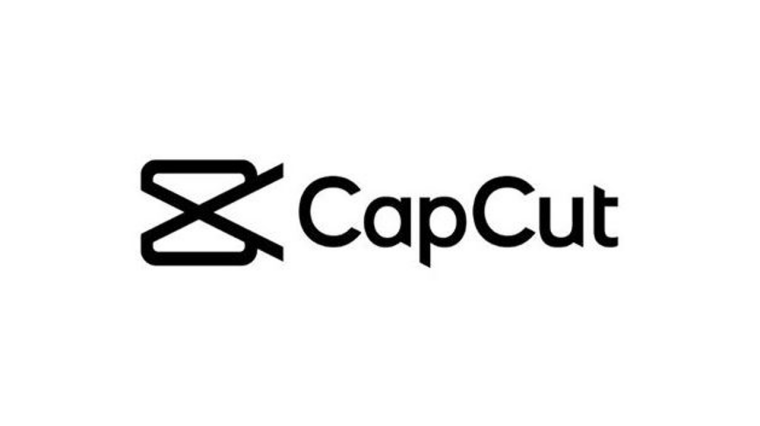Introduction
In the realm of video editing, the CapCut app stands out as a versatile and user-friendly tool for both beginners and seasoned editors alike. Whether you’re looking to create captivating content for social media or produce professional-grade videos, CapCut has you covered. In this comprehensive guide, we’ll delve into everything you need to know about the CapCut app, from basic functionalities to advanced editing techniques.
Getting Started with CapCut App
Exploring the Interface
Upon opening the CapCut app, you’ll be greeted with a clean and intuitive interface. The main screen provides easy access to essential tools such as the timeline, media library, and editing options.
Creating Your First Project
To start editing your video, tap on the “+” button to create a new project. You can then import your media files, including video clips, photos, and audio tracks, directly into the app.
Navigating the Timeline
The timeline is where you’ll piece together your video footage and make edits. Drag and drop media clips onto the timeline to arrange them in the desired order. You can also trim, split, and adjust the timing of clips with ease.
Basic Editing Functions
Trimming and Splitting Clips
CapCut offers intuitive tools for trimming and splitting video clips. Simply drag the handles at the beginning and end of a clip to trim it, or use the split tool to divide a clip into multiple segments.
Adding Text and Overlays
Enhance your videos with text overlays, stickers, and emojis. CapCut provides a variety of fonts, styles, and animations to choose from, allowing you to customize your text to match the tone and style of your video.
Applying Filters and Effects
CapCut features a collection of filters and effects to add visual flair to your videos. Experiment with different presets to achieve the desired look, or fine-tune settings such as brightness, contrast, and saturation for a personalized touch.
Advanced Editing Techniques
Utilizing Keyframe Animation
Take your editing skills to the next level with keyframe animation. This advanced technique allows you to create dynamic motion effects, such as zooming, panning, and rotation, to bring your videos to life.
Green Screen Effects
CapCut enables you to seamlessly integrate footage shot against a green screen into your videos. Use this feature to place your subjects in any environment or create imaginative visual effects.
Color Grading
Give your videos a professional polish with color grading tools. Adjust the color temperature, contrast, and saturation to achieve the perfect look and feel for your project.
Exporting Your Finished Video
Once you’re satisfied with your edits, it’s time to export your video. CapCut offers various export options, including resolution, frame rate, and file format, to ensure compatibility with your desired platform.
Tips for Efficient Editing
Keyboard Shortcuts
Learn handy keyboard shortcuts to streamline your editing workflow and save time.
Utilize Templates
CapCut provides a range of pre-made templates for various video styles and occasions. Explore these templates to jumpstart your creativity and expedite the editing process.
Save Your Progress
Don’t forget to save your project regularly to avoid losing your work in case of unexpected interruptions or crashes.
Troubleshooting Common Issues
App Crashes
If CapCut crashes unexpectedly, try closing and reopening the app, or restarting your device. Ensure that you’re using the latest version of the app, as updates often contain bug fixes and performance improvements.
Lagging or Freezing
If you experience lag or freezing while editing, try closing other apps running in the background to free up system resources. Additionally, consider reducing the video resolution or preview quality within the app settings.
Conclusion
In conclusion, the CapCut app offers a comprehensive suite of tools and features to empower users to create professional-quality videos with ease. Whether you’re a novice or a seasoned editor, CapCut provides everything you need to unleash your creativity and bring your vision to life.
FAQs
-
How much does CapCut app cost?
- CapCut is available for free download on both iOS and Android platforms, with no subscription fees or in-app purchases required.
-
Can I use CapCut on my computer?
- Currently, CapCut is only available as a mobile app for iOS and Android devices. However, you can explore alternative video editing software for desktop computers.
-
Does CapCut support 4K video editing?
- Yes, CapCut supports editing and exporting videos in 4K resolution, allowing you to create high-definition content for a superior viewing experience.
-
Can I remove the watermark from my CapCut videos?
- CapCut offers an option to remove the watermark from your videos by subscribing to the premium version of the app, which may include additional features and benefits.
-
Is CapCut suitable for professional video editing?
- While CapCut is primarily designed for casual and amateur users, it offers a range of advanced editing tools and features that can be utilized for professional projects with the right expertise and creativity.